Cluster Integration
Although Monokle Desktop is mainly geared toward working with manifest files, it also has the capability to connect to a cluster and show all contained resources, providing a convenient and easy way to inspect cluster resources.
Monokle Desktop will automatically detect the default Kubeconfig file or it can be declared in Settings:
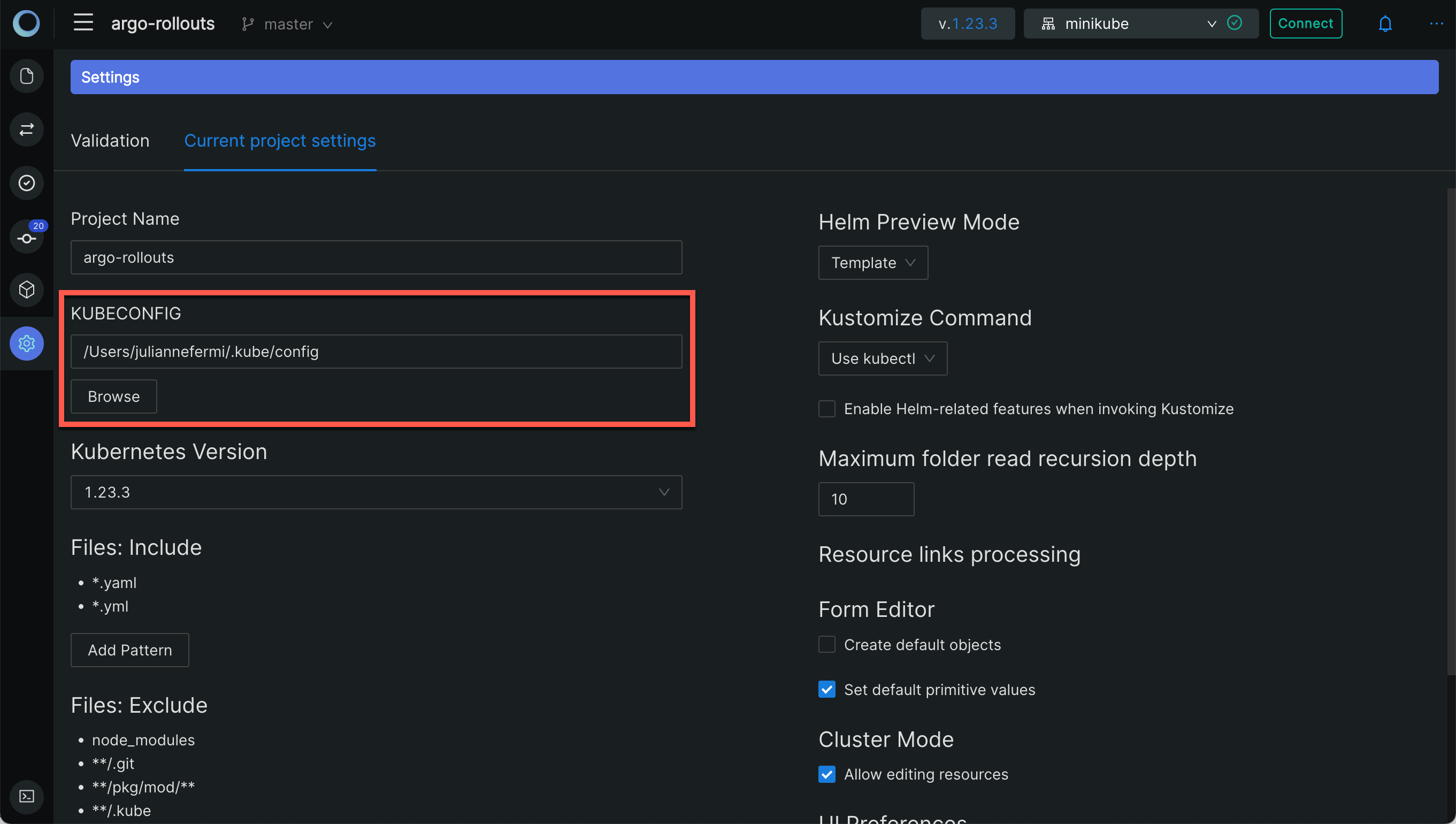
Using the Cluster Selector
Choose a cluster to work with by using the Cluster Selector:
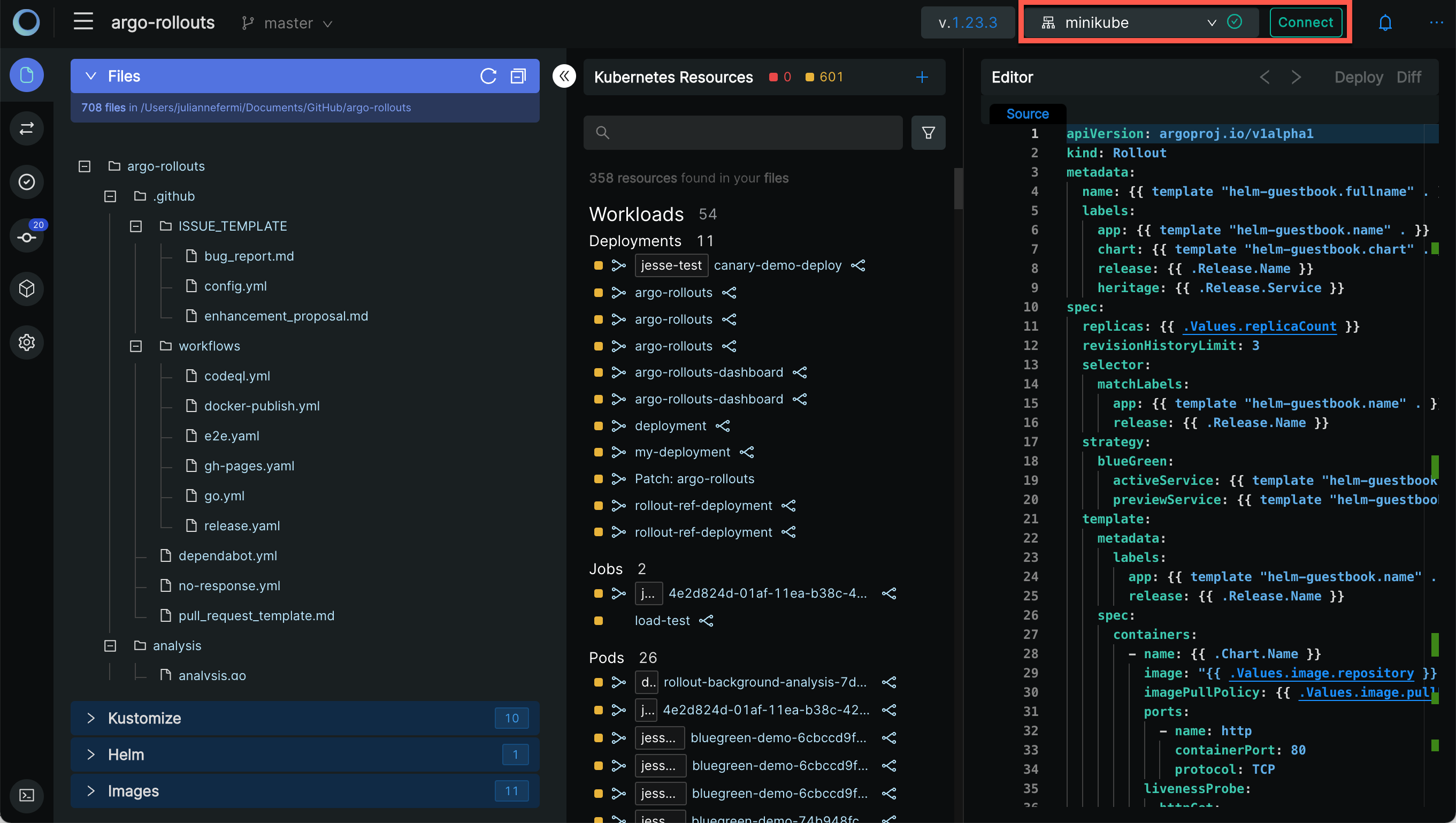
If the Cluster Selector does not appear, ensure that the Show Cluster Selector option is checked in the Settings menu on the Monokle home screen:
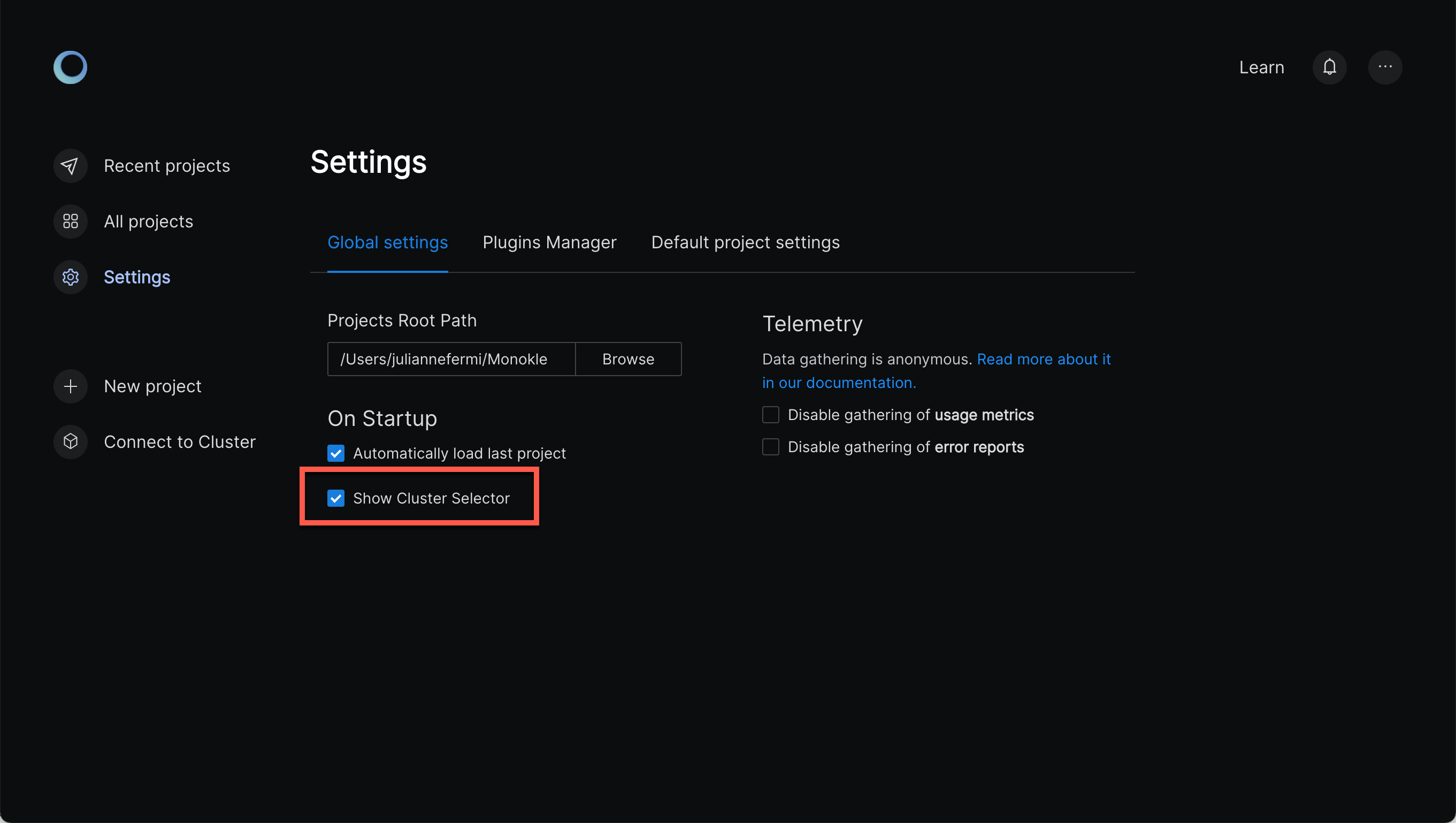
Selecting the Load button will attempt to populate the Resource Navigator with objects from the configured cluster:
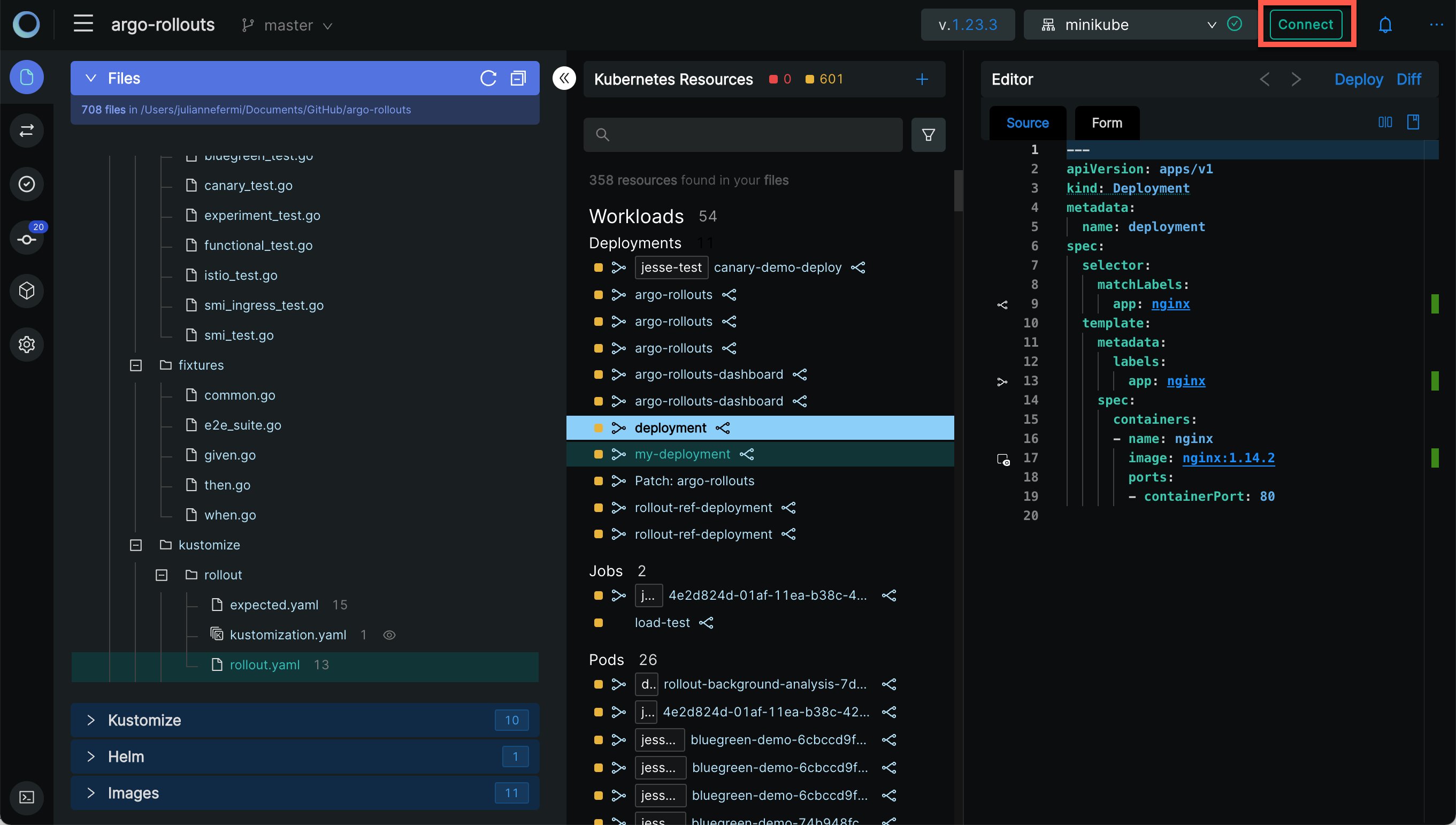
Monokle Desktop is now in Cluster Mode (as indicated by the header at the top):
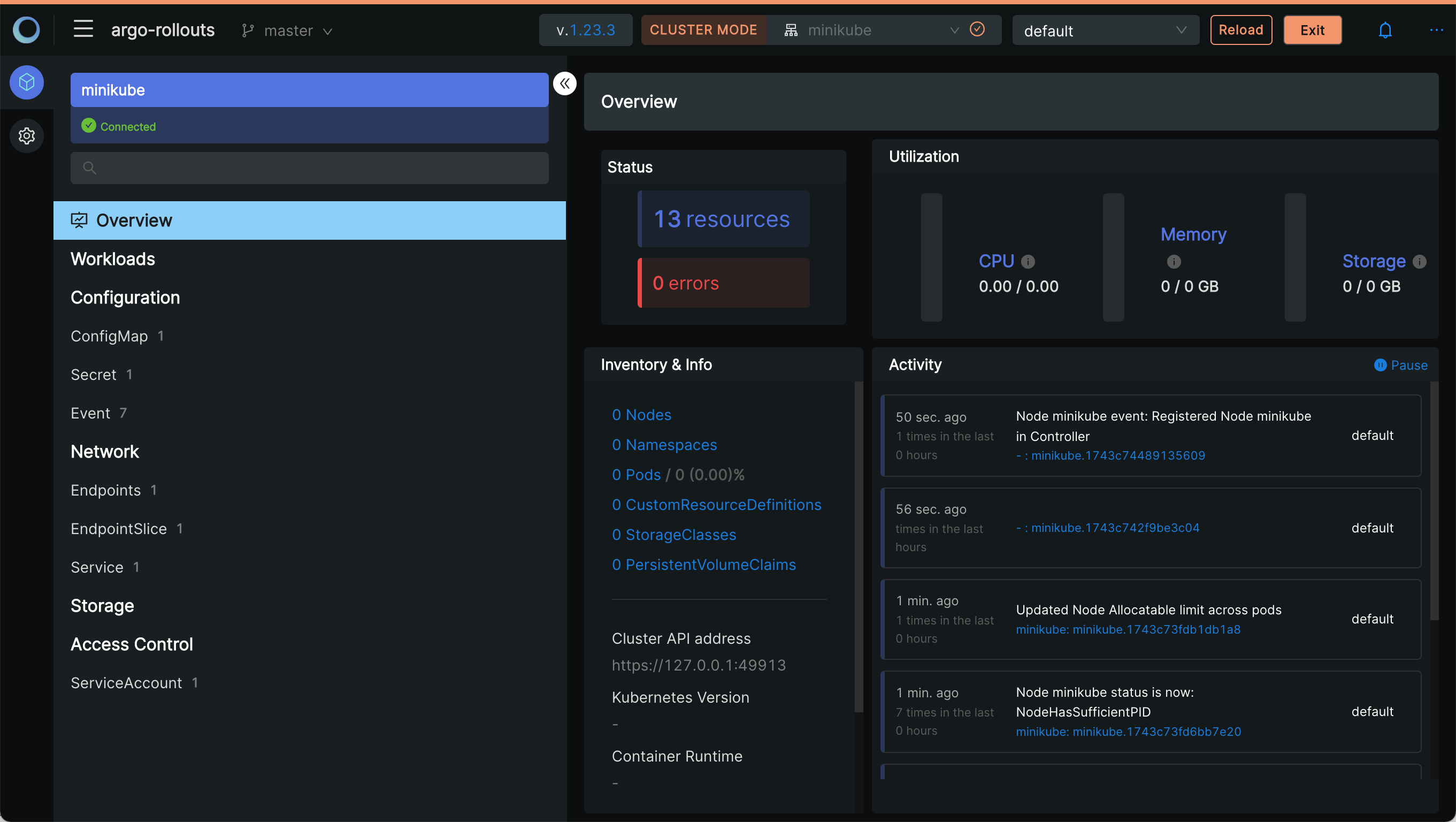
- The File Explorer has been disabled if a folder had been previously selected.
- The Navigator contains all resources retrieved from the configured cluster:
- Resource navigation works as with files; selecting a resource shows its content in the source editor.
- Resource links are shown as before with corresponding popups/links/etc.
- Selecting Exit in the top right restores the contents of the Resource Navigator to the currently selected folder.