File Explorer
The File Explorer shows all files parsed in the folder selected:
- Excluded files are greyed out.
- Files containing resource manifests have a number displayed after them, showing the number of resources found in that file.
Selecting a file will highlight contained resources in the Navigator and attempt to scroll them into view. The contents of the file will be shown in the source editor to the right, allowing for direct editing of the file.
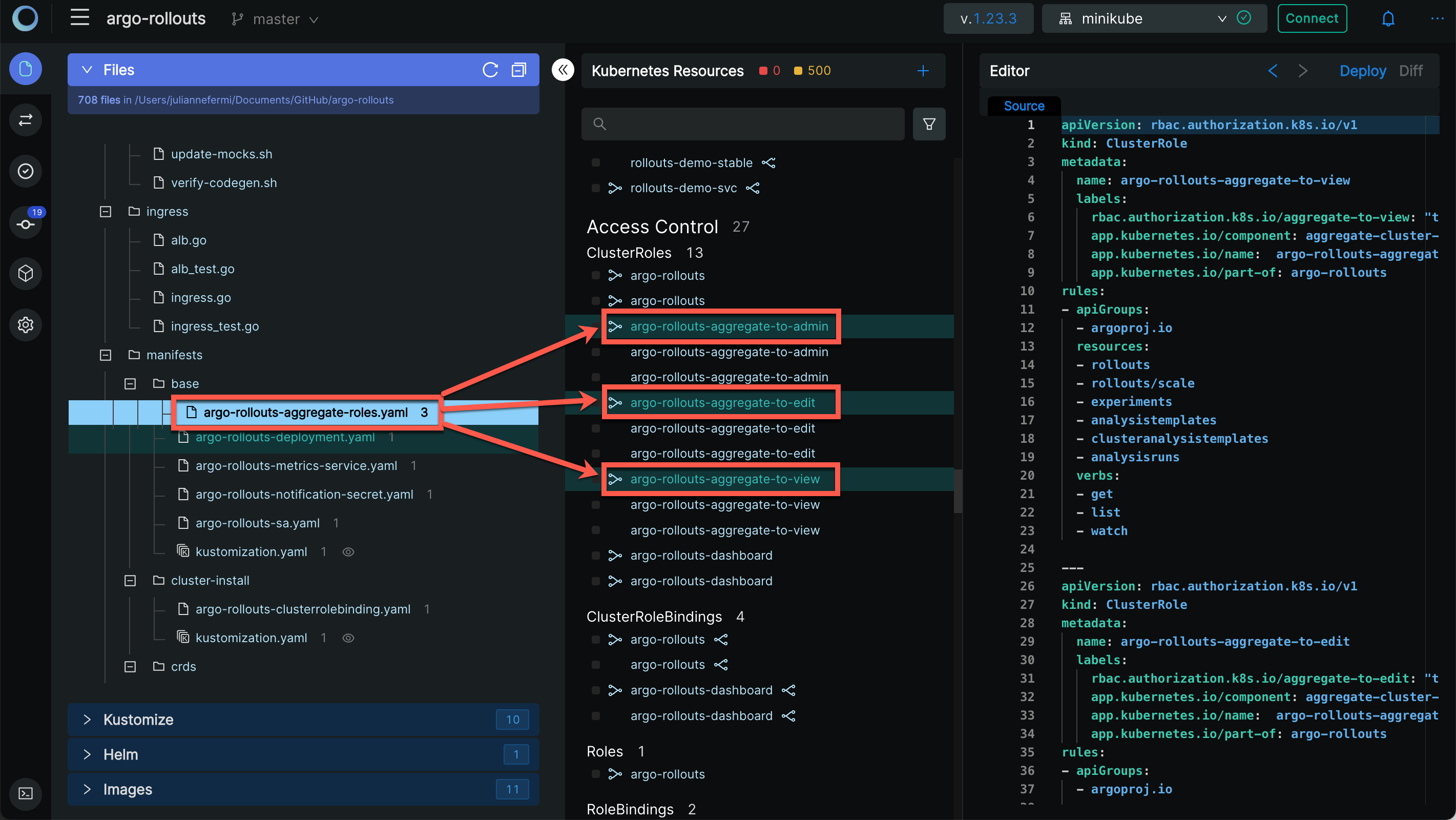
In this screenshot:
- The argo-rollouts-aggregate-roles.yaml file is selected - the "3" after the filename indicates it contains 3 Kubernetes resources.
- The 3 ClusterRole resources in the file are highlighed in the Navigator in the middle of the screen.
- The contents of the file are shown in the editor to the right.
While in the File Explorer, the File Action drop down list is available by clicking the ellipsis to the right of the file name.
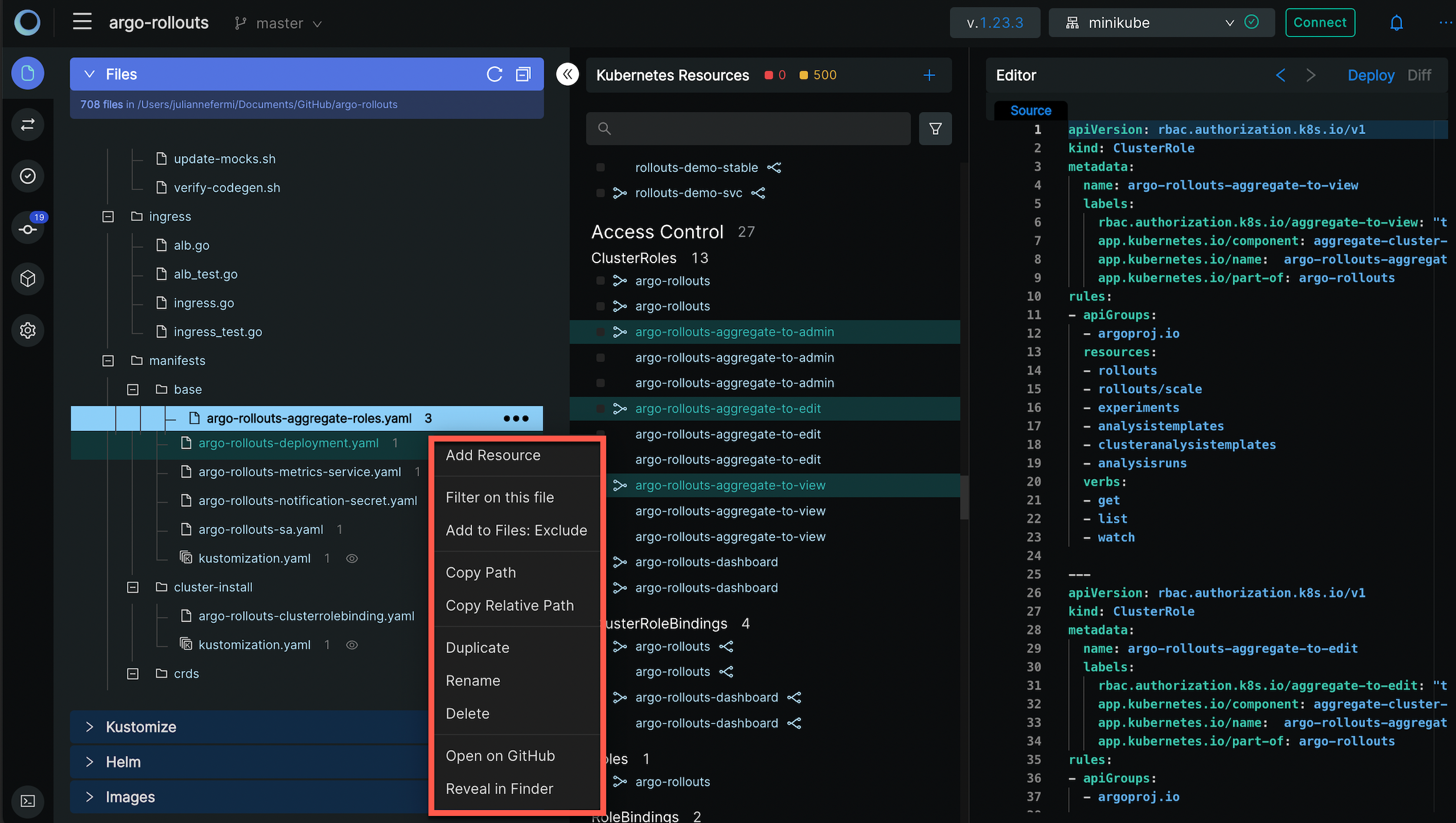
In the File Actions pop up menu, the following actions are available:
- Add Resource
- Filter on this file
- Add to Files: Exclude
- Copy Path
- Copy Relative Path
- Duplicate
- Rename
- Delete
- Open on GitHub
- Reveal in Finder
The same functionality is available for Folders:
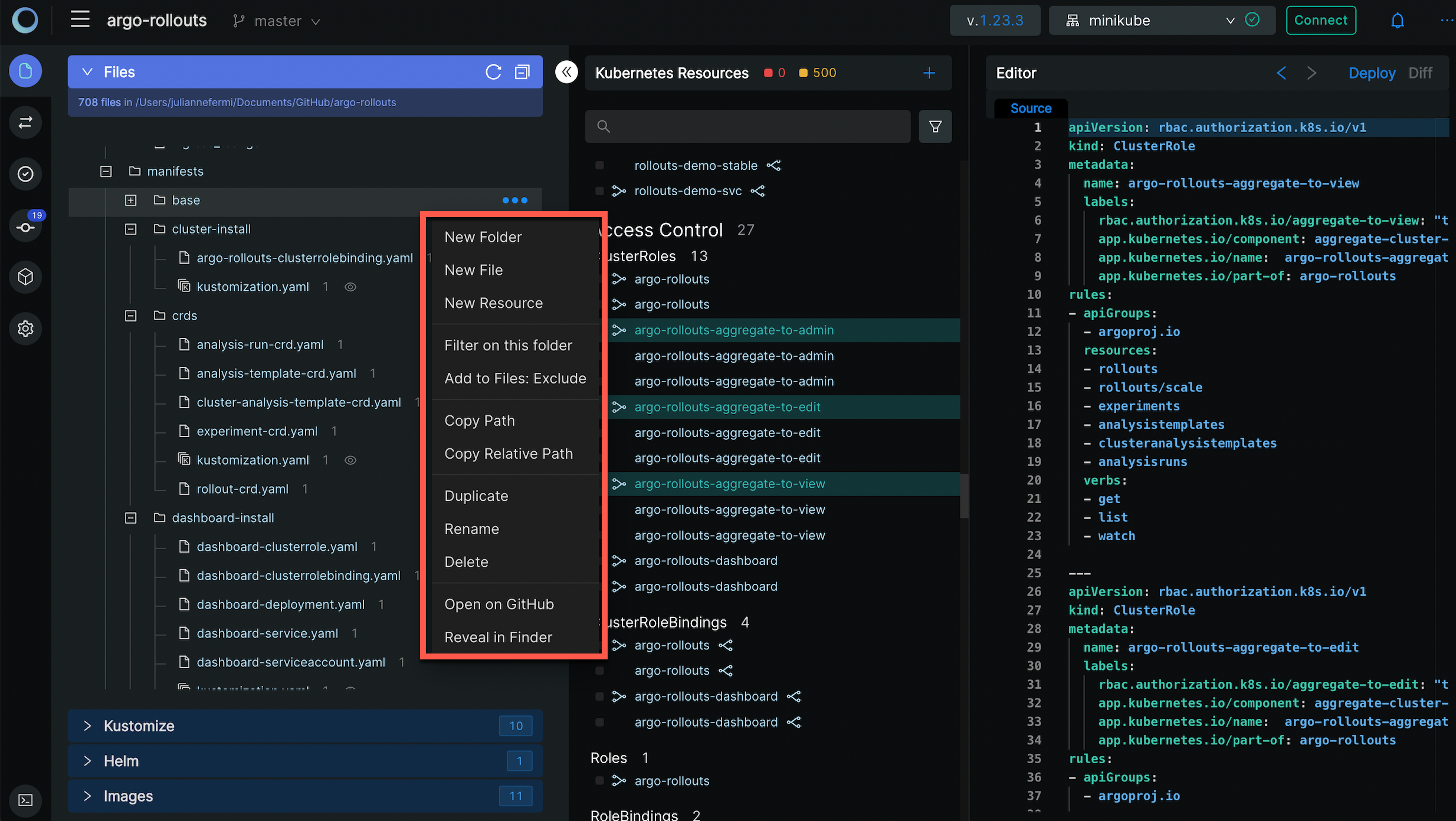
In the Folder Actions pop up menu, the following actions are available:
- New Folder
- New File
- New Resource
- Filter on this folder
- Add to Files: Exclude
- Copy Path
- Copy Relative Path
- Duplicate
- Rename
- Delete
- Open on GutHub
- Reveal in Finder