Working with Projects
Launch Monokle Desktop
**Note:** Please follow this [Getting Started](/getting-started) guide to install Monokle Desktop 🚀Launch Monokle Desktop and, on the welcome screen, there are three options to start working with projects:
- Select an exisiting folder.
- Create an empty project.
- Start from a template.
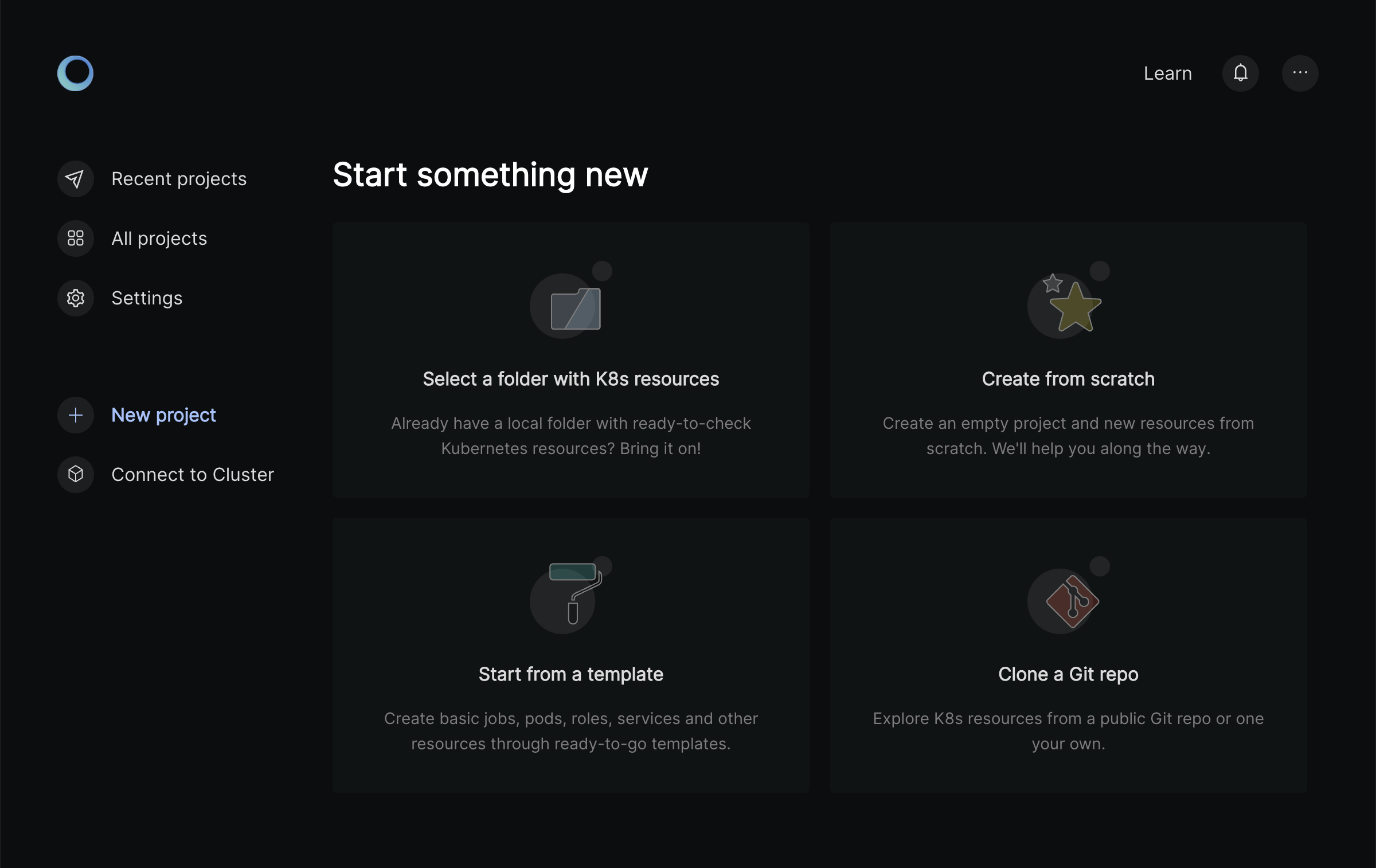
Click Select an existing folder and navigate to an existing project folder containing K8 resources.
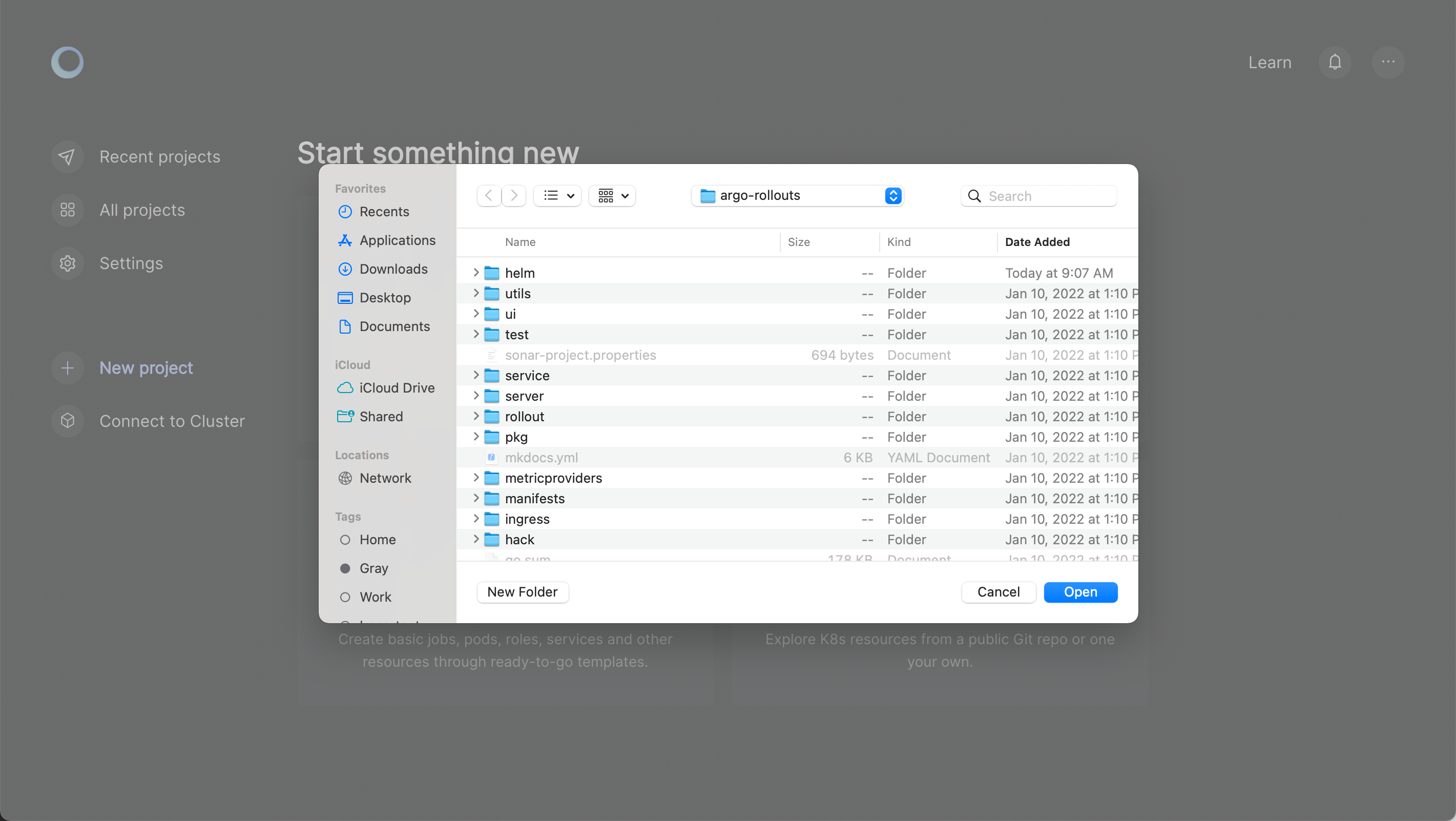
Select and Manage a Project
After a project is opened in Monokle Desktop, the project selector at the top of the screen will denote the project that is being displayed in the IDE.
Select the Monokle icon at the tof left of the screen to switch between projects:

Manage Multiple Projects
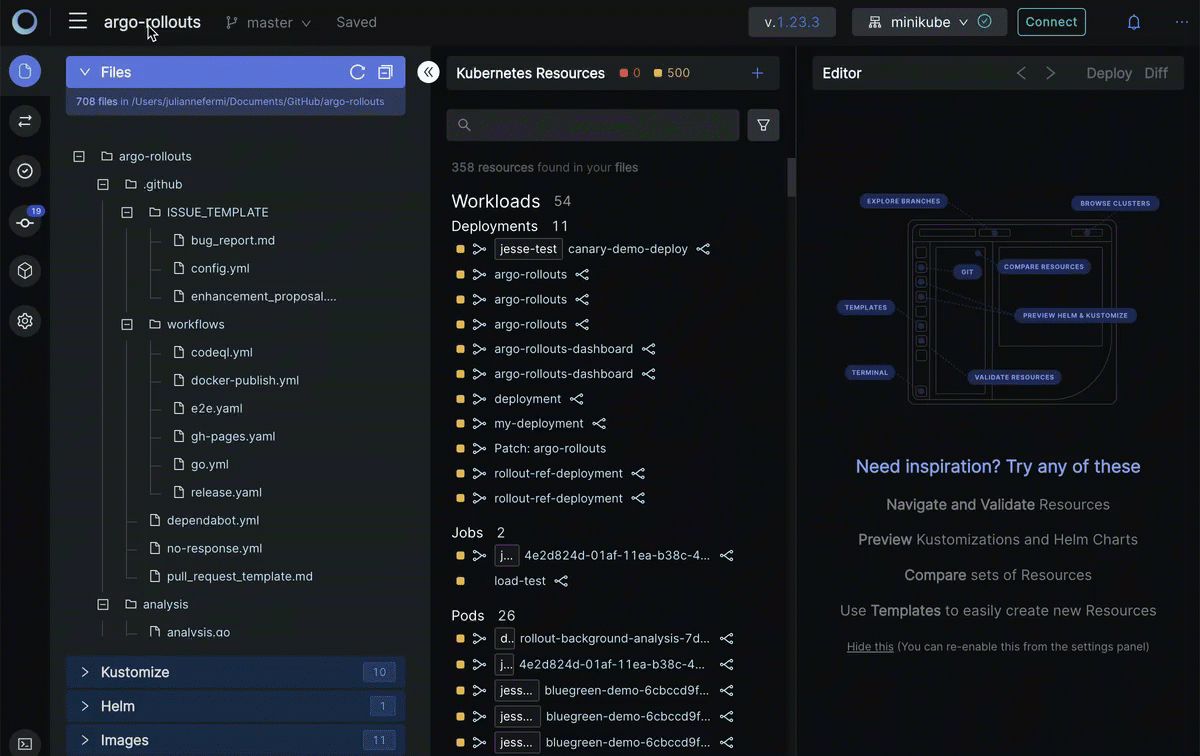
Easily switch in between projects to more efficiently work with multiple projects at the same time.