How to Fix Broken Links
In this Monokle tutorial, we will illustrate the steps to fix broken links.
Let’s get started!
1. Launch Monokle
**Note:** Please follow this [Getting Started](/getting-started) guide to install Monokle 🚀Launch Monokle and, on the welcome screen, there are three options to start working with projects:
Select an exisiting folder.
Create an empty project.
Start from a template.
Click Select an existing project to add your project folder containing K8 resources.
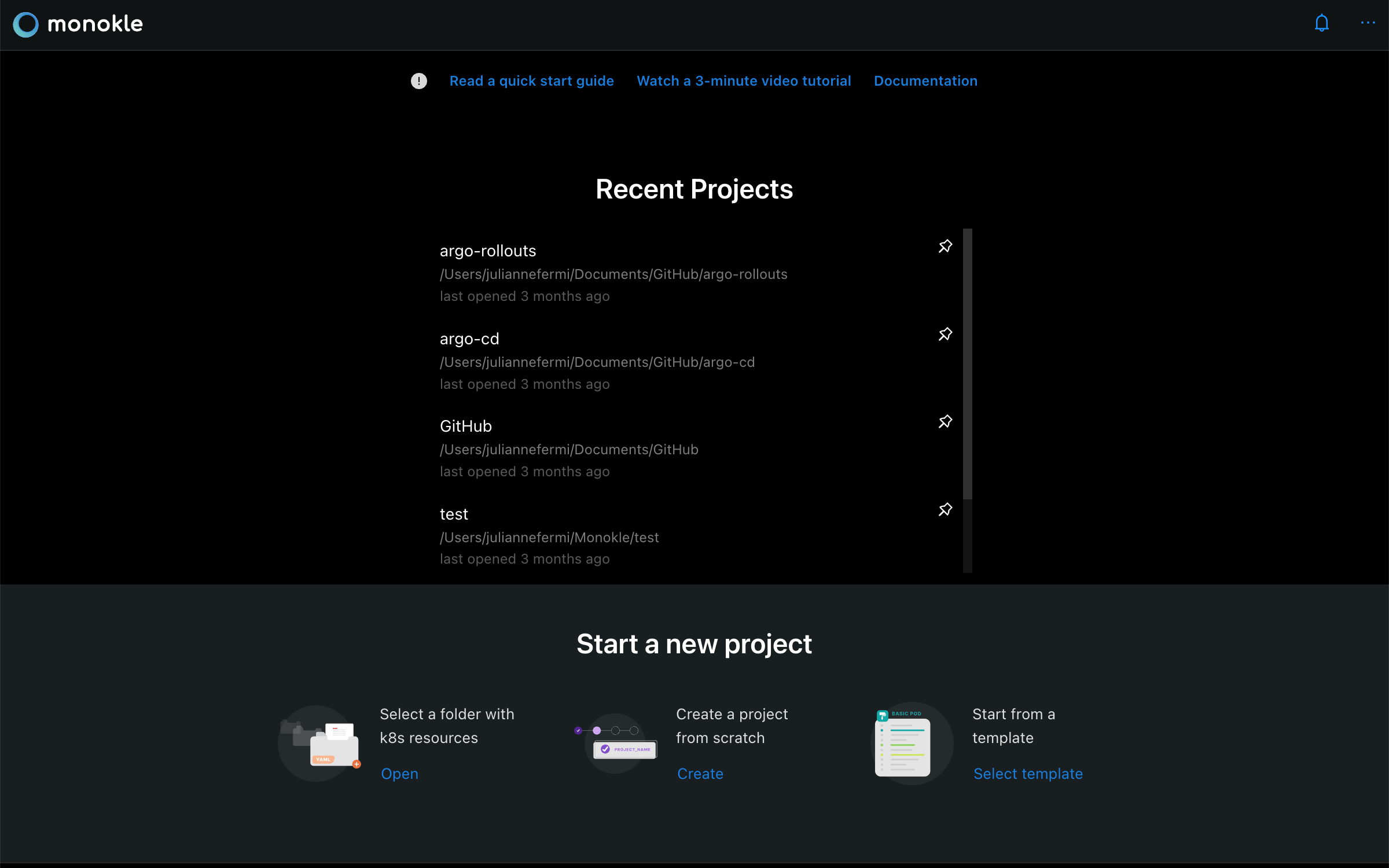
2. Select Folder
Select your folder to parse its manifest in the file explorer.
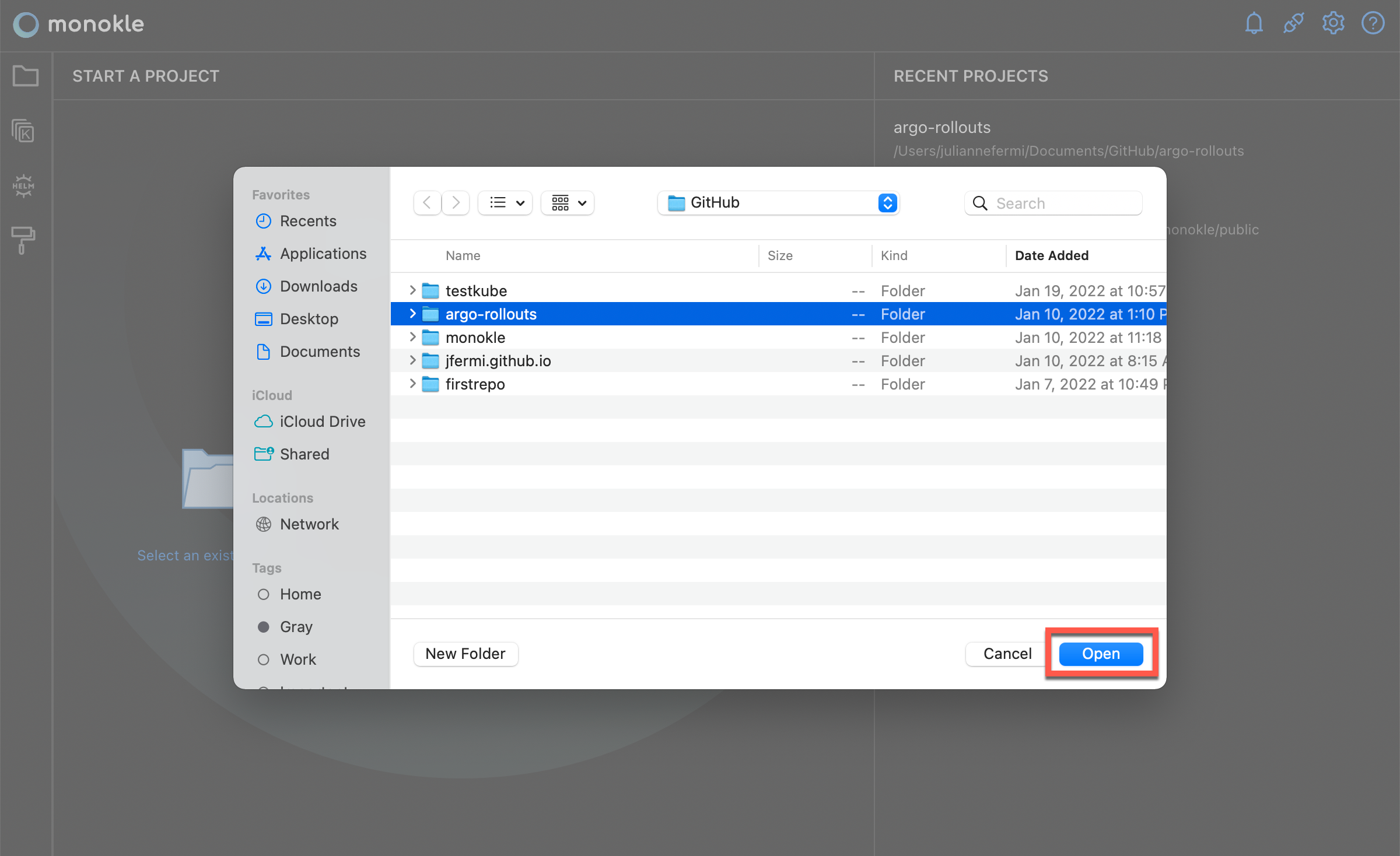
In the file explorer, you can view manifests, including their resources, and their relationships.
3. Navigate Resource Manifests
Scroll up & down to navigate and select the required manifests.
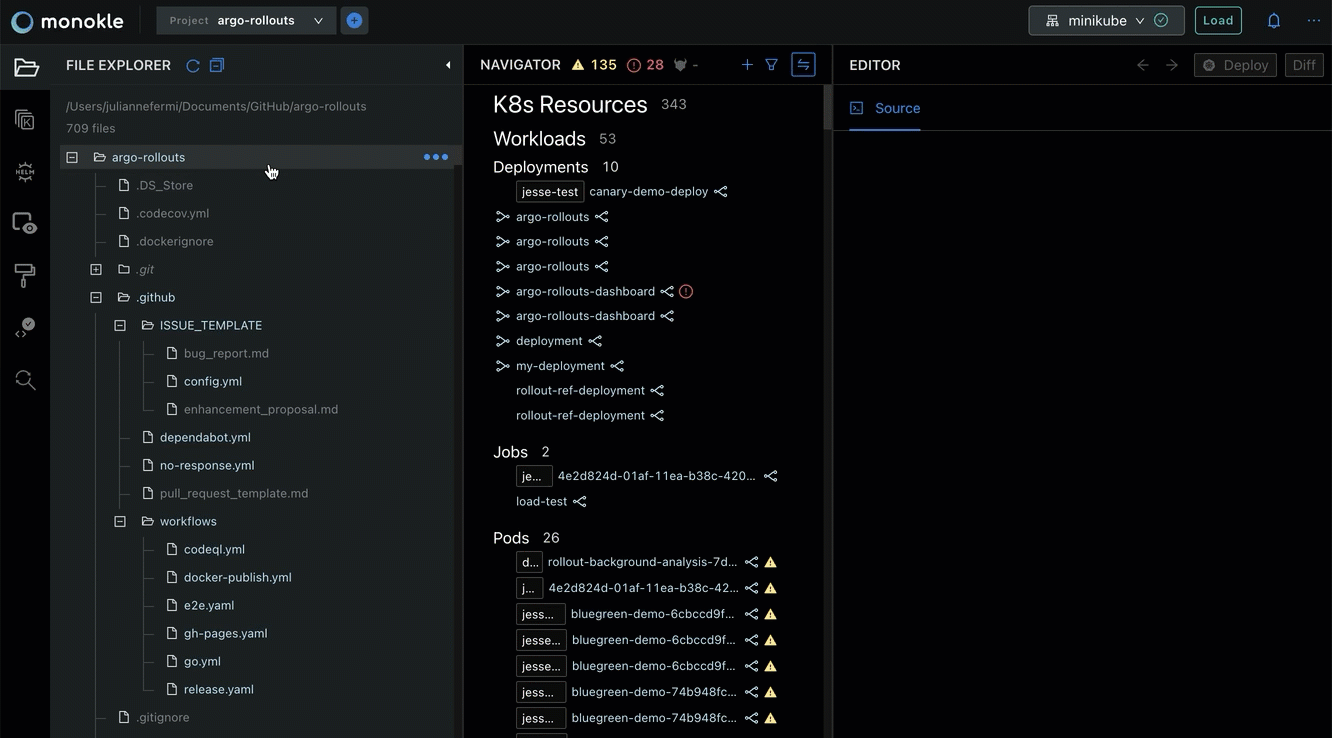
Once you select a manifest, its related resources will be highlighted automatically in the navigator.
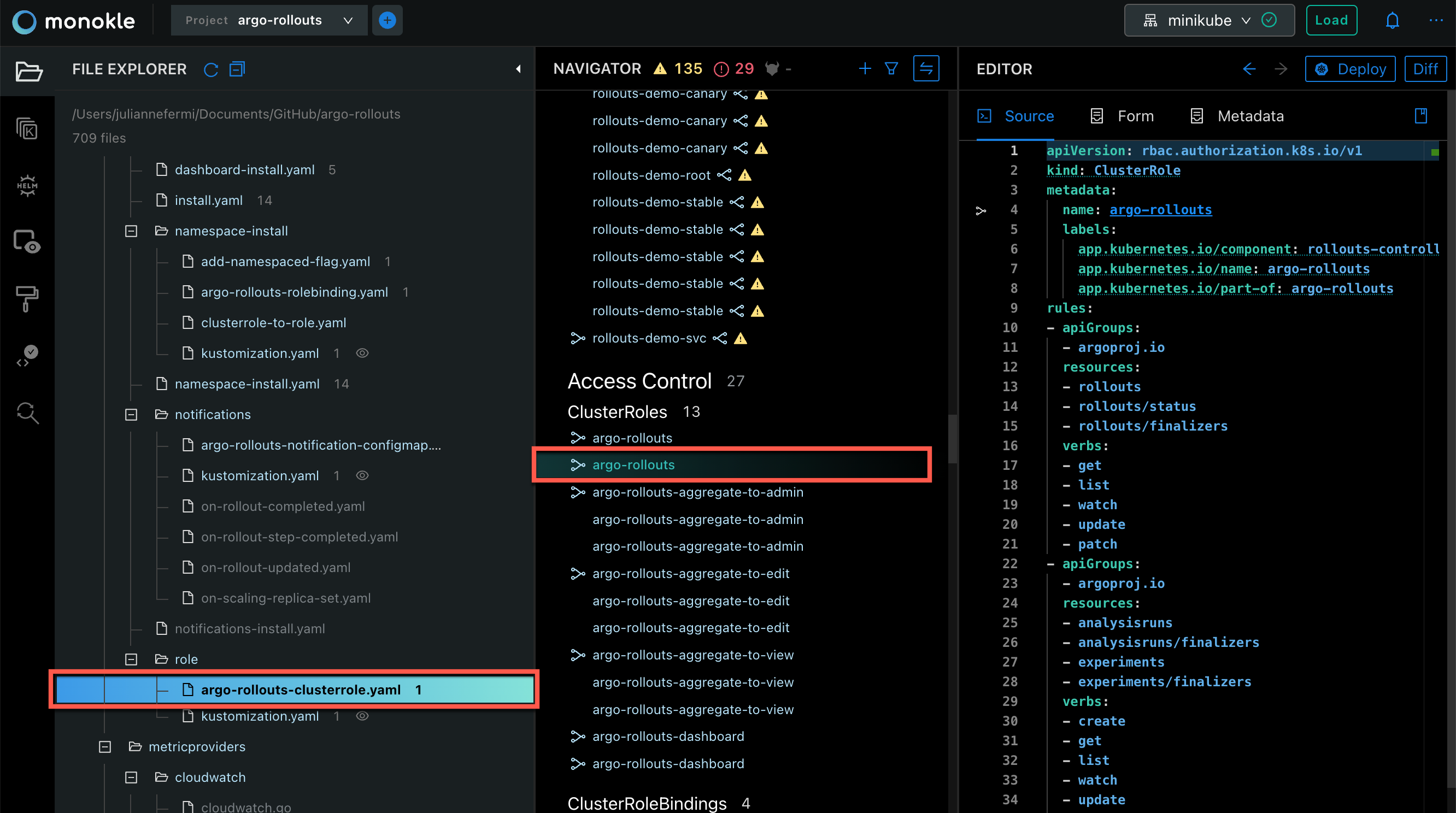
4. Find Broken Links
Scroll down in the navigator and hover over a resource link with a warning signal.
**Note:** The link with a warning signal indicates that the link is broken.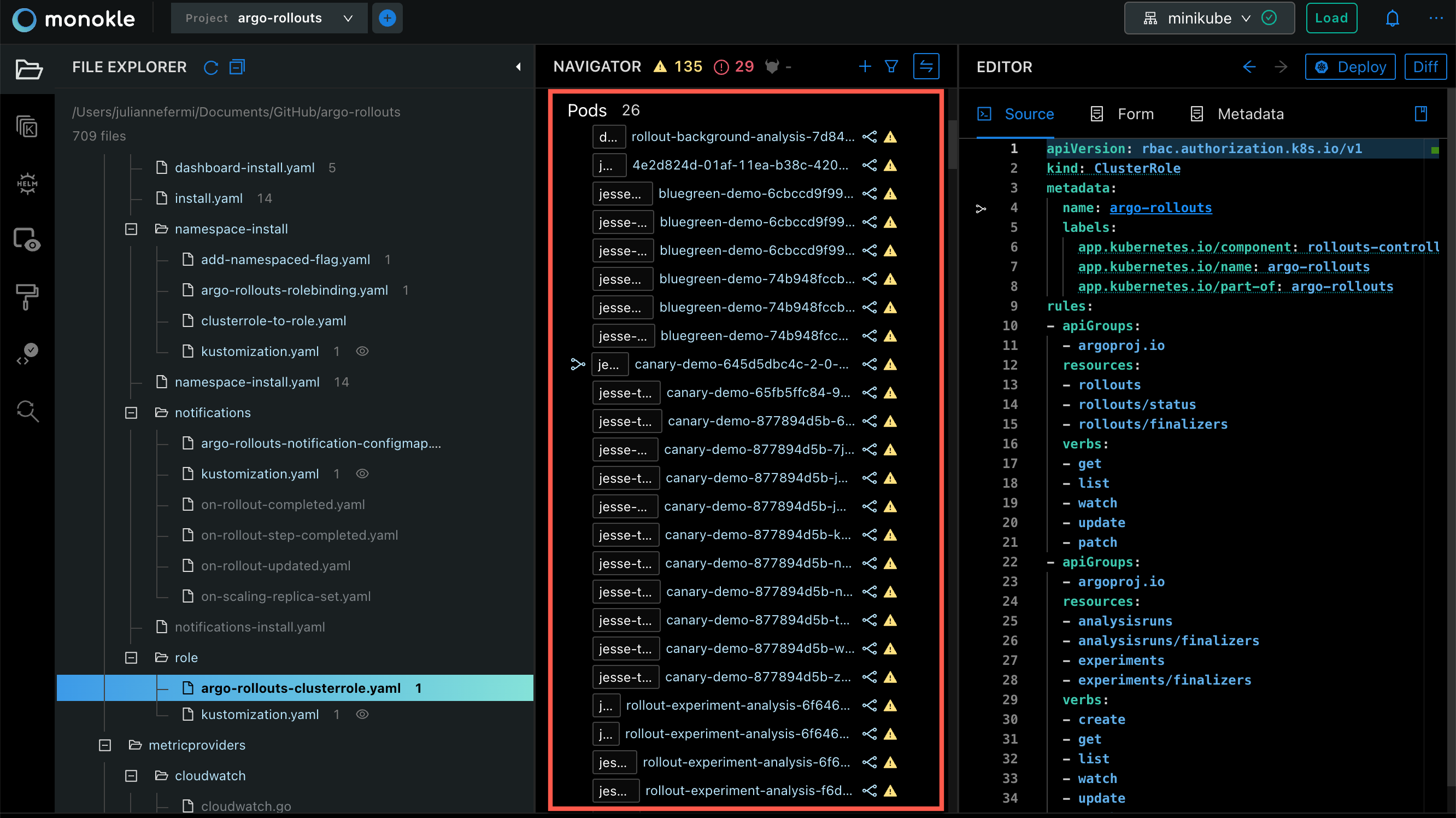
5. Click on the Broken Link
Click on the link provided in the tooltip.
**Note:** The source code for the specific resource will be highlighted automatically in the editor.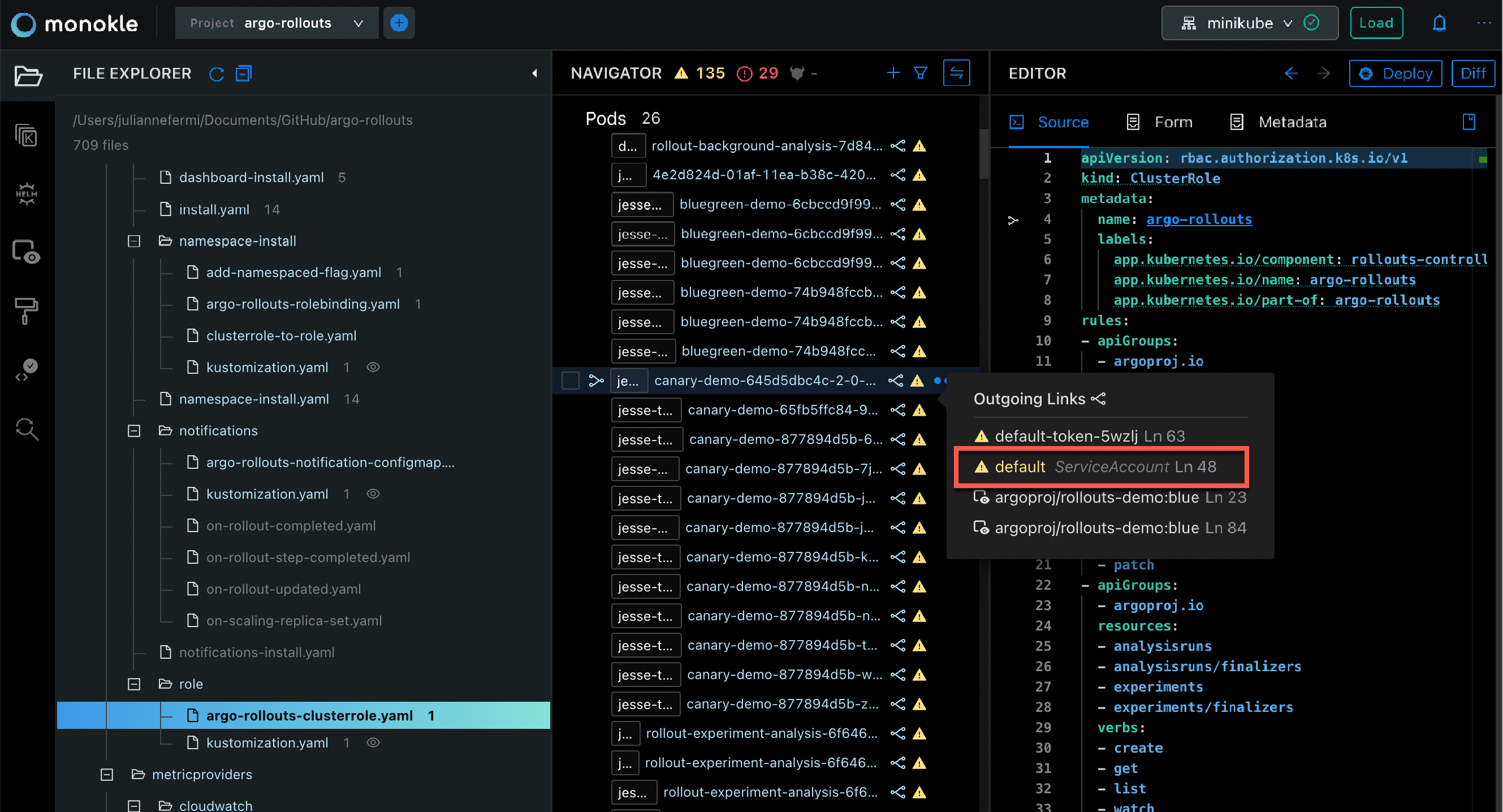
6. Update the link in the source editor
Manually update the name of the highlighted dead endpoint with a working endpoint to fix the broken link.
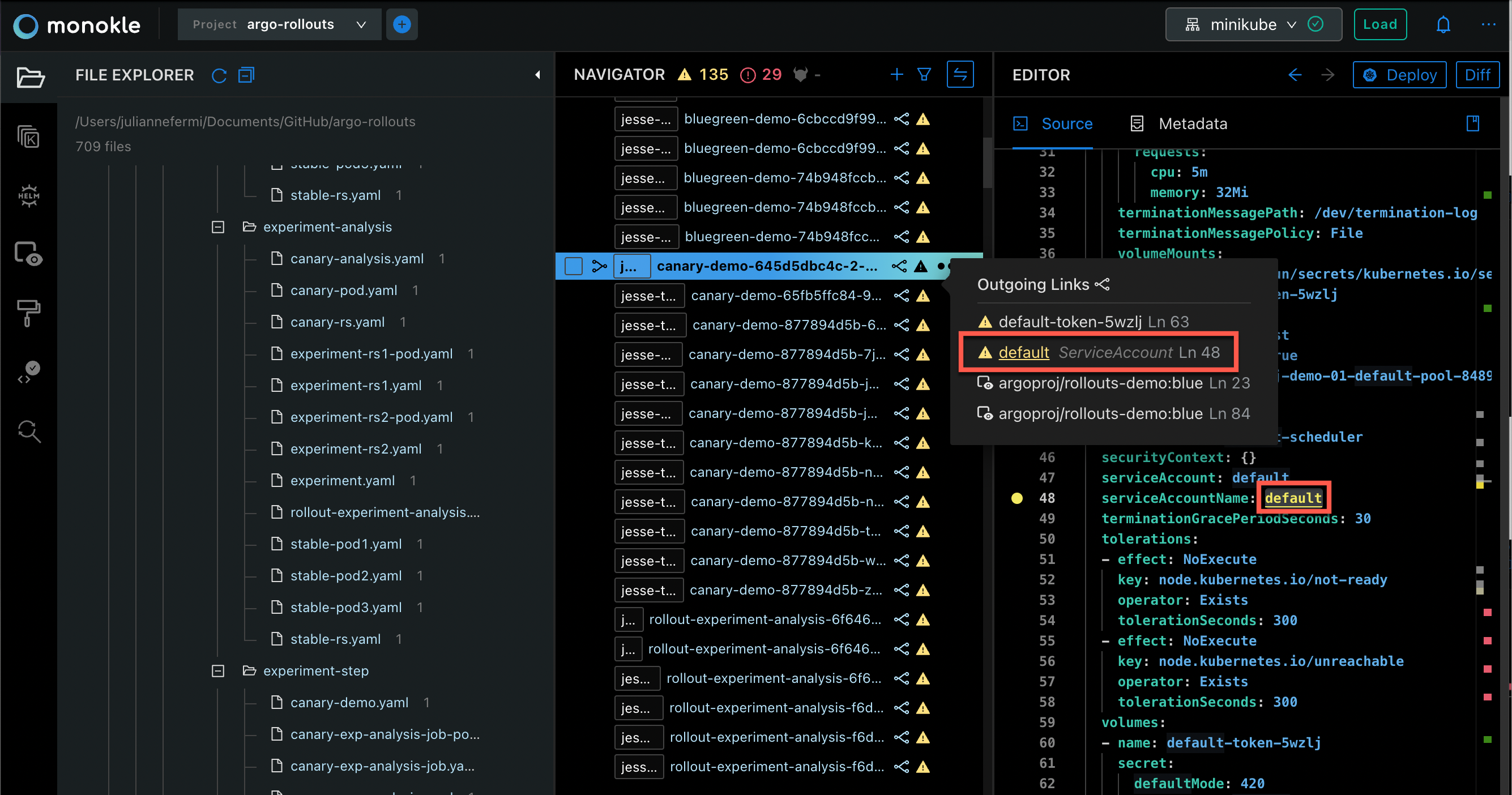
Questions or Comments?
Please feel free to join our open source community on Discord with this Invite Link and start your discussion.